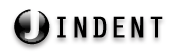
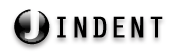 |
http://www.jindent.com |
 Previous: Installation without Installer
Previous: Installation without Installer
|
Next: Jindent Commander

|
Jindent [-options] [<inputfiles>]
sh command:sh Jindent.sh [-options] [<inputfiles>]
jar files in Jindent's lib
directory have to be included in Java's CLASSPATH. Then Jindent can be invoked like:java Jindent [-options] [<inputfiles>]
| Options |
-x, -execute xjp-fileFormats a Jindent project defined by the xjp-file
To create or edit Jindent project files (xjp-files)
use the Jindent Commander application.
-fl listfileFormats the files specified in a list file.
To create or edit list files use your favourite
text editor.-d, -dest pathSet destination directory for output files. -m, -muteMute mode - Supress all messages. -r, -recursiveFormat all files in subdirectories recursively too. -c, -copyCopy resource (non-source code files) to destination directory. -p, -s, -set xjs-fileSet Jindent settings file (xjs-file)
If no explicit path is given then Jindent will use
its internal settings file by default
To create or edit Jindent settings files (xjs-files)
use the Jindent Customizer application.-h, -help, -?Help for parameter usage.
| Files |
xjp-fileJindent project file - Stores a Jindent formatting task. Jindent project files can be created and modified using the Jindent Commander application. xjs-fileJindent settings file - Contains Jindent settings. Jindent settings files can be created and modified using the Jindent Customizer application. listfileList file - Contains a list of input files. List files be created and modified using any ordinary text editor. The icon depends on the extension and the desktop integration of that extension.
| Wildcards |
'*' and '?'. You can use wildcard characters to filter your files by specifying your input files by a wildcard expression.
The character '*' substitutes any sequence of characters and the character '?' substitues one single character. Wildcard characters are supported in the last path element of a file path only.
You must not use wildcard character in any leading path element of your input file argument.Jindent "C:/Projects/*.java"
Jindent "C:/Projects/*/File.java
'-r','--recursive') all wildcard expressions are applied to any subdirectory of the input file argument as well.Jindent -r "C:/Projects/*.java"
'C:/Projects' that match the wildcard expression '*.java'| Invocation Examples |
Jindent -h
Jindent -p MyStyle.xjs inputFile
Jindent -r -p MyStyle.xjs inputDir
Jindent -r -p MyStyle.xjs -d newOutputDir inputDir
Jindent -m -execute MyProject.xjp
| Exit Codes |
0 |
No error and warning occured while formatting |
1 |
At least one error occured while formatting |
2 |
No error but at least one warning occured while formatting |