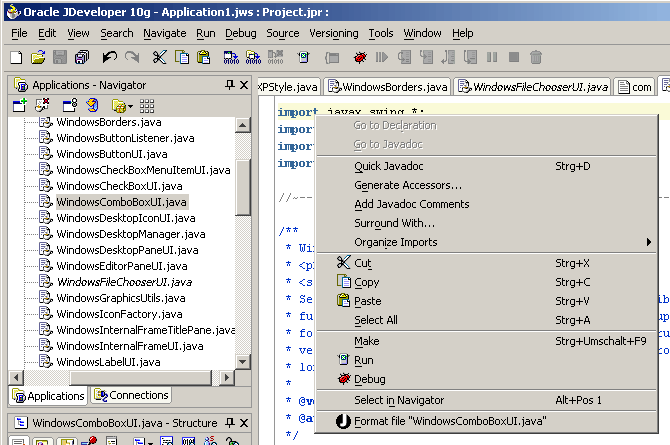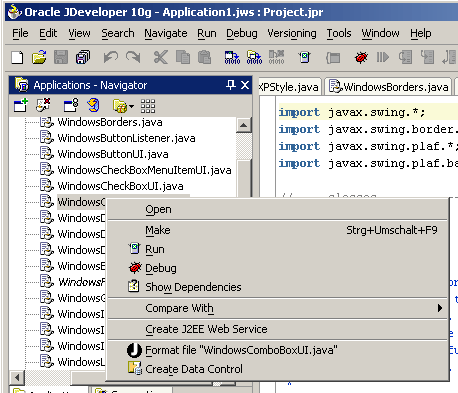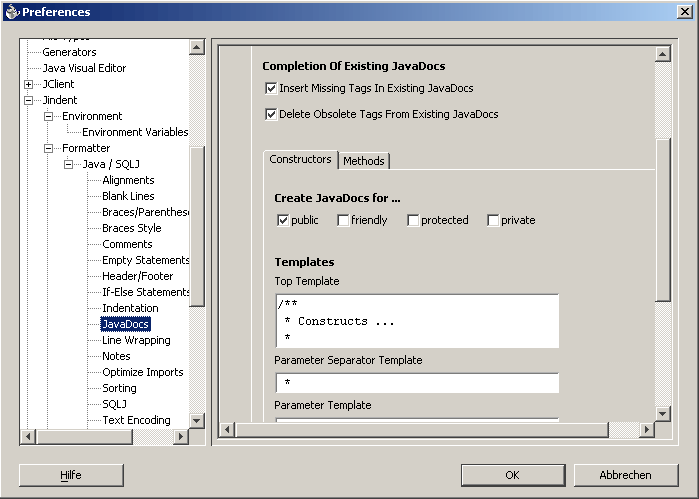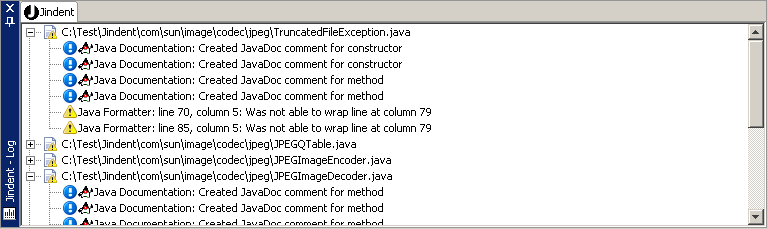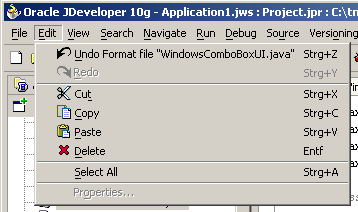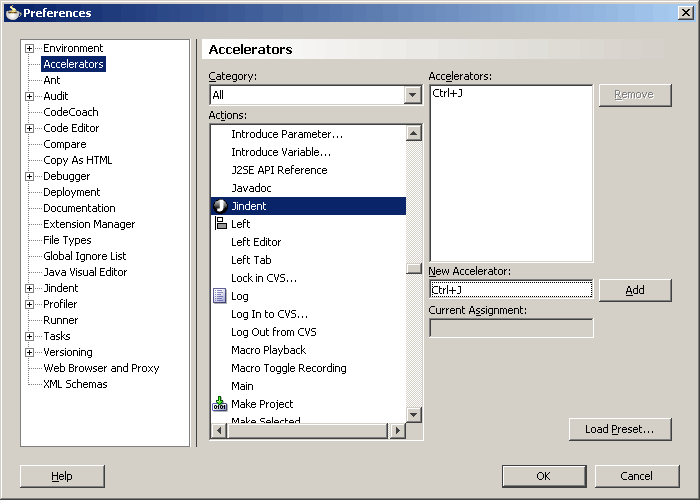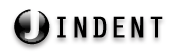
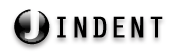 |
http://www.jindent.com |
 Previous: Netbeans Module
Previous: Netbeans Module
|
Next: IntelliJ IDEA Plugin

|
| Introduction to JDeveloper 11g |
| Manual installation of Jindent's JDeveloper 11g plugin |
/plugins/JDeveloper11g-11.1.1/ subdirectory.
Change into this subdirectory and copy the located jar file to:
$JDEVELOPER_HOME_DIR/jdev/extension/jindent.plugin.jdeveloper.4.x.x.jar
$JDEVELOPER_HOME_DIR/jdev/extension/jindent.plugin.jdeveloper.4.0.x.jar
/lib/ to:
$JDEVELOPER_HOME_DIR/jdev/extension/jindent.plugin.jdeveloper.4.x.x/lib/
Where 4.x.x again denotes the current version number of this Jindent release. For instance, copy
all files to:
$JDEVELOPER_HOME_DIR/jdev/extension/jindent.plugin.jdeveloper.4.0.x/lib/
| Usage of Jindent's JDeveloper 11g plugin |